2 minute read
The Comprehensive Guide to Creating an Epicor Eclipse Product Feed for Amazon
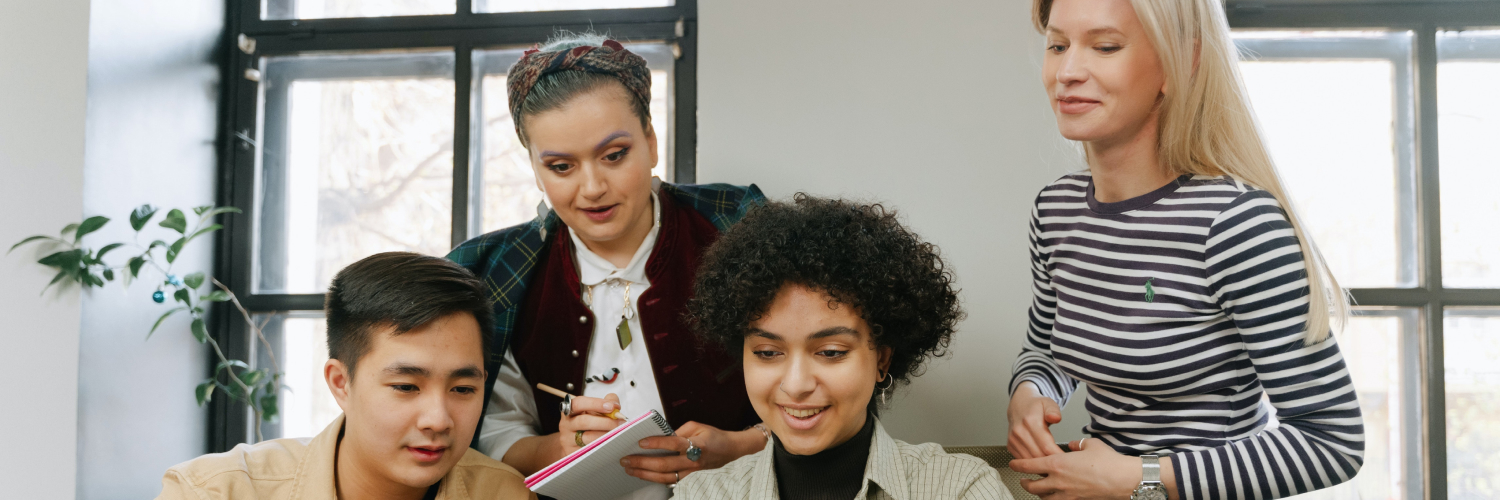
Creating an Epicor Eclipse product feed for Amazon can be a daunting task if you don’t know where to start. Fortunately, with the right tips, it can be done easier and more efficiently. The steps below provide instructions for transferring and creating a product feed from Epicor’s Eclipse to Amazon.
- Make sure you have an Amazon seller account. This is required before you start creating a product feed from Eclipse to Amazon.
- Download and install the SellerCloud Export API. This is a software tool that will help you migrate and create a product feed from Epicor’s Eclipse to Amazon.
- Configure the Export API with your Amazon account credentials. This allows the Export API to communicate with Amazon and enter your account details.
- Access the Export API and select the appropriate options. Select your Eclipse product feed, then select the Amazon market you’re targeting your products at.
- Populate the Amazon data fields with product data from Eclipse. You can also add additional data if needed, e.g. promotions, photos, and product reviews.
- Select a schedule for sending the feed to Amazon. You can send it daily or as needed.
- Test your connection to Amazon by sending a few products and checking the results. This will ensure that everything works correctly before uploading the full feed.
After following these steps, you should successfully create a product feed from Eclipse to Amazon. As long as you update your feed as required by Amazon, you should be able to run a successful account. Good luck and have fun creating your product feed from Eclipse to Amazon!
