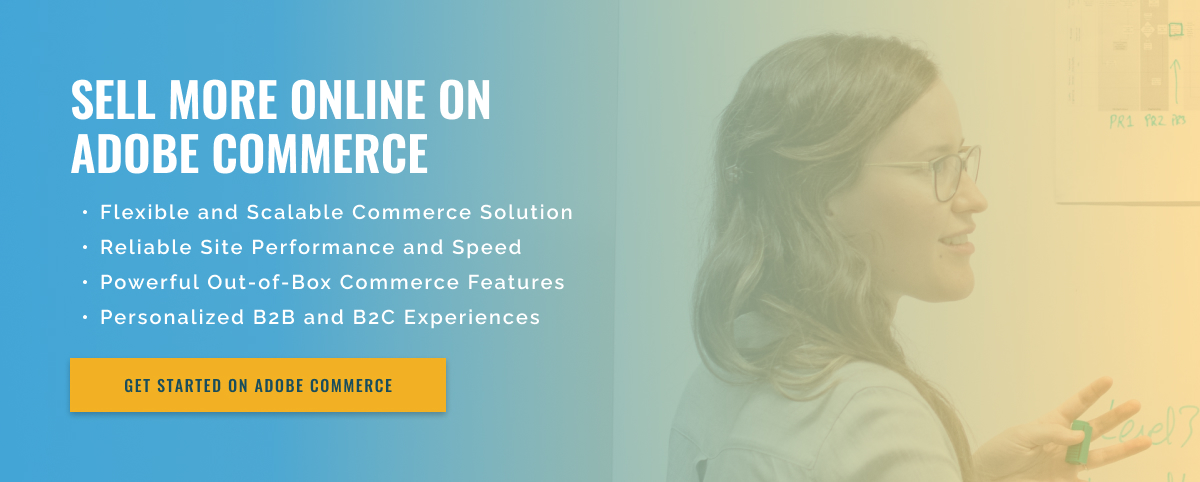2 minute read
Cloning an Adobe Commerce Project on Github
Cloning an Adobe Commerce project on GitHub can be an intimidating task, but it doesn’t have to be. This process involves creating a local version of an Adobe Commerce project from an existing copy available on GitHub, and then tracking changes made to the project in the repository. Follow these steps to successfully clone an Adobe Commerce project to GitHub.
- Create a GitHub account if you don’t already have one.
- In GitHub, find the Adobe Commerce project for which you want to clone a local copy.
- Go to the project home page and click the “Clone or Download” button.
- Copy the repository URL from the provided address.
- Open the command line interface and enter the command “git clone [URL_repository]”.
- Navigate to the cloned repository by typing “cd [repository name]”.
- You may need to configure Git configuration and other environment variables. This can be done by entering the commands “git config –global username [your_name]” and “git config –global user.email [your_email]”.
- Download the Adobe Commerce project locally by typing “git pull origin master”.
- Track changes made to the project by entering git add [files], git commit -m [message], and git push origin [industry_name].
Cloning an Adobe Commerce project to GitHub is a quick and easy process. With these steps, you can create a local version of your project and easily track your changes. Follow the steps below and you’ll be able to manage your Adobe Commerce project on GitHub like a pro.