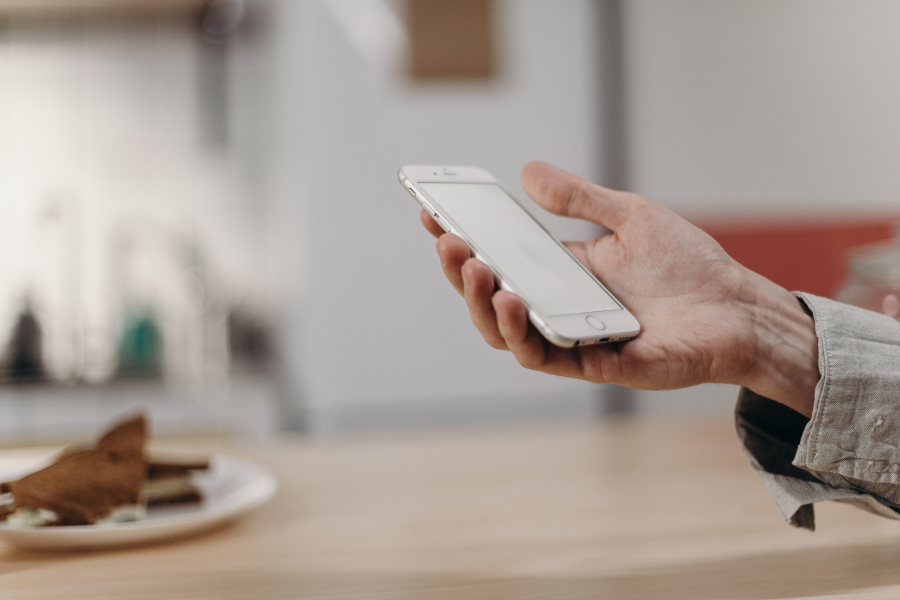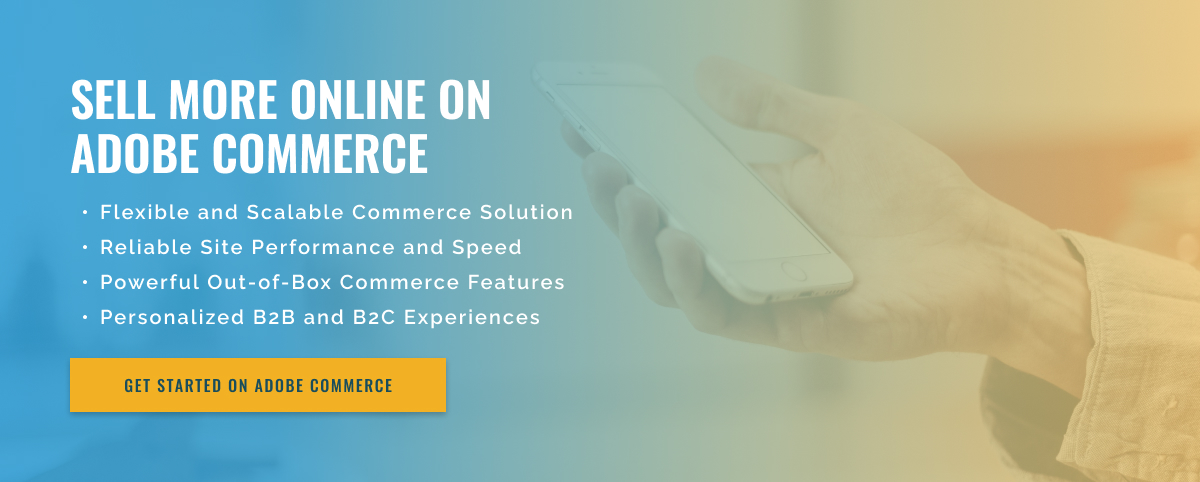2 minute read
Add a Custom Widget to Adobe Commerce Product Page
Adding a custom widget to a product page in Adobe Commerce is a great way to create a unique customer experience and increase your conversion rate. Custom widgets can make your products look more attractive, offer a promotional code, or serve as a familiar user interface. Here’s how to add a custom widget to a product page in Adobe Commerce.
First, open the Adobe Commerce admin panel and go to the Design tab. Find the Custom Widgets option and click the “Add” button. A list of options will appear where you can choose from a variety of custom widgets.
Once you choose the widget you want to add to your product page, you can customize it by adding text, images, or videos. You can now preview it in the Adobe Commerce admin panel. This allows you to make any necessary changes before they appear on the active version of your website.
You can also move, resize, and delete the widget from your product page. To move it, click and drag the widget to the new location. To resize it, click and drag the edges of the widget to the desired size. To delete the widget, click the “Delete” button.
These are just a few of the many ways you can customize your product page with Adobe Commerce. Adding a custom widget to your product page can increase your conversion rate and provide a more unique user experience.
Adobe Commerce is a powerful eCommerce platform with tons of features and customization options. It’s easy to add custom widgets to a product page and differentiate your website from the competition. With the right widgets, you can create a more engaging user experience that drives more sales and conversions.