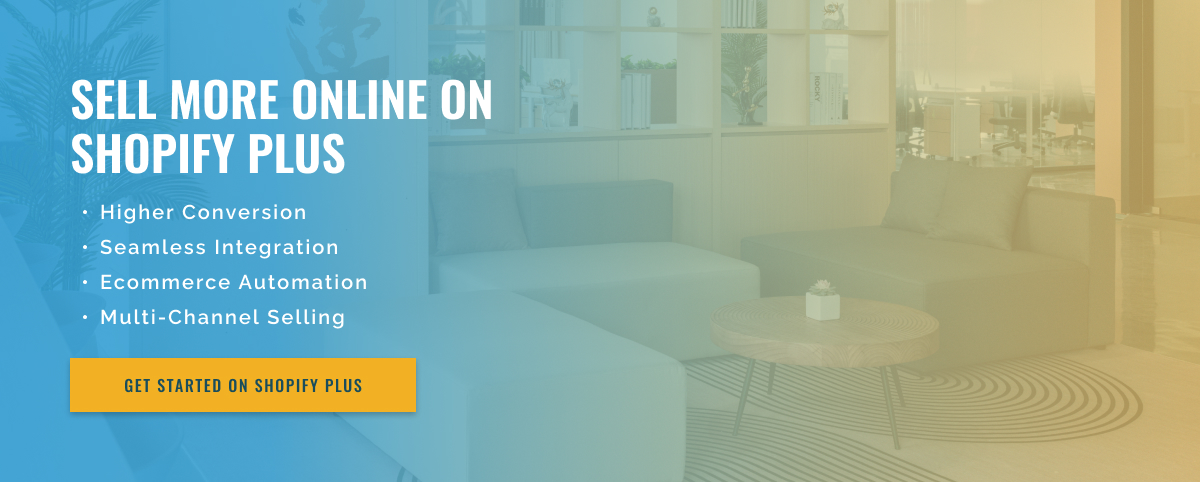3 minute read
Setting Up Webhooks in Headless Shopify Plus: A Guide
Webhooks are a powerful tool for automating important business processes on Shopify Plus. They work by sending messages to third-party services when certain events occur in your Shopify stores, such as a customer placing an order or a product being added to inventory. Webhooks allow you to set up automated workflows to trigger specific actions, such as, for example, sending an email to the customer or updating inventory levels.
Since Shopify Plus offers a headless installation, it can be difficult to set up webhooks to trigger these automated events. In this article, we’ll walk you through the steps to properly set up webhooks in a headless Shopify Plus store.
The first step is to create a webhook in Shopify Admin. Go to Settings and click Webhooks to start setting up your webhook. Here you need to enter the name of the webhook, select the event that will trigger the webhook, and enter the URL of the webhook endpoint. To set up webhooks correctly, you also need to ensure that your webhook is configured to send data in JSON format.
Once your webhook is created, the next step is to add it to your headless Shopify Plus installation. To do this, you need to create a custom webhook handler and pass it the webhook name, URL, and JSON data. This custom handler, in turn, fires the appropriate events and updates your headless environment with the new data.
Finally, manage and monitor the webhooks to ensure that they process the data correctly. To do this, you can use a webhook dashboard that allows you to view all webhooks and their activity in one place. You can also set up automated tests to verify that your webhooks are working properly. This is especially important when setting up webhooks in a headless Shopify Plus environment, as it ensures that everything works as expected.
In short, webhooks are a great tool for automating important business processes on Shopify Plus. However, it’s important to set up webhooks properly in a headless Shopify Plus installation to ensure everything runs smoothly. By following the steps above, you can ensure that your webhooks are configured correctly and working as expected.