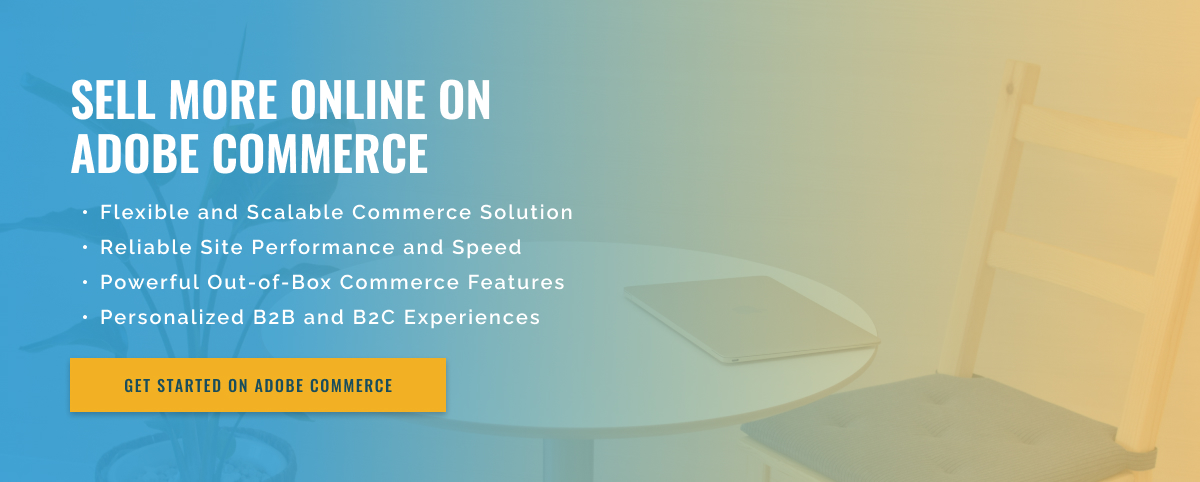2.5 minute read
Integrating Widgets on Adobe Commerce: A Step-by-Step Guide
Integrating third-party widgets with Adobe Commerce can help businesses get the most out of their eCommerce platform. Widgets can help increase user engagement, facilitate product discovery, and add extra features to your shopping experience. To take advantage of this, learn how to integrate third-party widgets with Adobe Commerce.
First, you need to create a developer account in Adobe Exchange. This gives developers access to Adobe Commerce APIs (Application Programming Interfaces). Adobe provides extensive documentation for developers who want to use the APIs. You can find all the detailed information you need to use the APIs correctly and create your own widgets.
Now that you’ve become familiar with the exchange and APIs, it’s time to integrate third-party widgets with Adobe Commerce. To access a third-party external widget, you must have the appropriate plugins installed on your Adobe Commerce site. These plugins can be obtained by downloading a third-party widget software development kit (SDK).
The next step is to implement the widgets in Adobe Commerce software. This must be done manually to ensure that the widget elements install correctly and work as intended. After you deploy the widget, you need to create a widget configuration file that contains all the necessary information, such as logins, API URLs, and widget settings.
Finally, you need to make sure that the widgets are integrated and appear correctly in the user interface. This means you’ll need to use Adobe Tag Manager or a similar tool to add the widget’s code to your Adobe Commerce site. You should also ensure that your widget adheres to Adobe’s user experience guidelines to ensure a seamless shopping experience.
Integrating widgets with Adobe Commerce is not as difficult as it seems. Adobe’s extensive developer documentation lets you instantly add your own third-party widgets to your Adobe Commerce site.