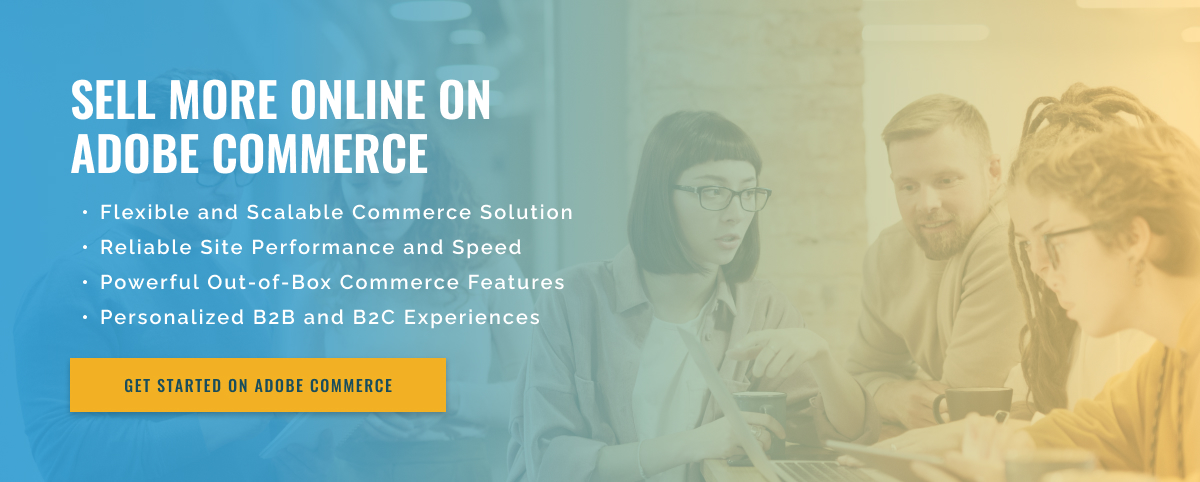2.5 minute read
Customizing Taxes in Adobe Commerce
Adobe Commerce is a powerful eCommerce platform that makes it easier for retailers to manage their online store and transactions. An important part of running an online business is dealing with taxes, which can be complex and difficult to manage. Fortunately, Adobe Commerce makes this process much easier by allowing retailers to customize how taxes are displayed on invoices and receipts.
To customize how taxes are displayed on invoices and receipts in Adobe Commerce, you must first go to the Tax Settings tab on the main Settings page. From there you can select the type of taxes you want to collect, such as sales tax, value added tax (VAT), or other taxes that apply to your business. You can also apply different tax rates to different products or categories, or assign them globally if necessary.
You can then configure how taxes appear on the invoices and receipts. You can choose a flat breakdown of all taxes or a detailed listing. To indicate taxes, you can specify the labels that appear next to each line item. This allows customers to understand exactly what taxes are being charged, which can increase customer trust and loyalty.
Once you have configured the display of taxes on invoices and receipts, you can start using them. Taxes are automatically added to the order total and customers can view the details of their taxes on the order summary page. You can also create custom receipts for different types of orders and add additional information about taxes and other relevant details.
Overall, the process for customizing the display of taxes on invoices and receipts in Adobe Commerce is simple and straightforward. With simple configuration options and automated tax calculations, retail businesses of all sizes can easily manage their taxes and provide clear insights to their customers. With Adobe Commerce, retailers can make the entire tax process easier and faster, so they can focus on growing their business.